1 year ago most of the bloggers were all behind Google authorship which was ultimately shut down by Google and now Facebook have come up with an amazing “Authorship” feature which is very much similar to what Google had a year ago.
For those who are still confused about this term authorship, well it can simply be ” the source (as the author) of a piece of writing, music, or art”.
What is Facebook Authorship ?
The Facebook Authorship feature works with a simple author meta tag and once it is setup, it will display the page or profile link of the blogger, publisher or the writer whose content is being shared. Take a look below to understand what basically it is, earlier it was just the name being displayed. Now your profile/page link will also be displayed as shown in the 2 snaps given below.
 |
| From Facebook.com announcement |
Benefits of Facebook Authorship
How to Setup Facebook Authorship for Blogs
- Go to your Facebook Settings
- Click on the Followers Tab
- And then set Who can follow me to “Everybody”
After enabling this, the authorship feature will show the users/readers an option to Follow you which makes a lot of sense to you as a publisher/author.
How to setup Facebook Authorship in Blogger Blog
- Open your blogger Dashboard and click on Template
- Go to Edit Html
- Copy any of the Following code <meta property=”article:author” content=”https://www.facebook.com/iamiftekharahmed” /><meta content=’https://www.facebook.com/iamiftekharahmed‘ property=’article:author’/>
- Paste the code in the <head> Section of your template as shown in the snap given below. Replace the link with your Facebook Page or profile link, anything that you wish to display.
- Save your Template
- Voila you are done 🙂
How to setup Facebook Authorship in WordPress Blog
And then select your facebook page or profile according to your need.
Final Steps to enable Authorship
- Go to Facebook Object Debugger – Simply Click here
- Enter your article URL’s or just your Site URL and click on Debug button
- Scroll down, it will display a preview of your link. Check if it contains the authorship link.
- If the preview doesn’t show your authorship, simply click on “Fetch new Scrape Information” It will then start showing your Authorship link in preview and now you have successfully enabled authorship.
Facebook also added in their post :
“People use Facebook every day to discover what’s going on in the world. The Author Tag helps connect those people to the stories and journalists that best inform and entertain them.” Its now time for you to add authorship tag and get the best benefits out of this feature. Do share with other bloggers as well and if you find any problem setting up this feature, just comment below. We will help you in all queries related to it.
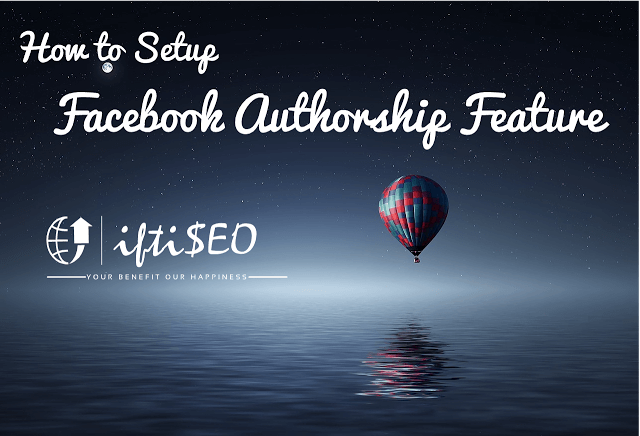
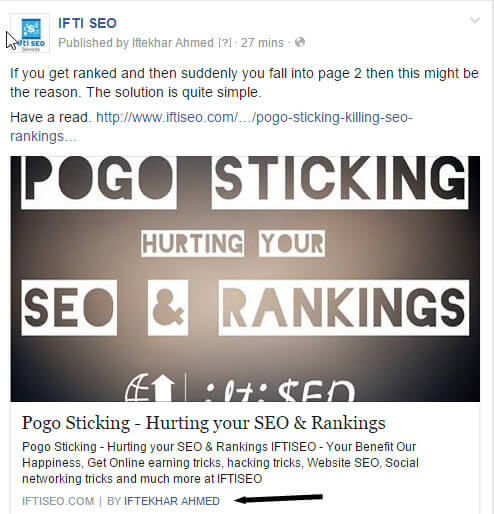
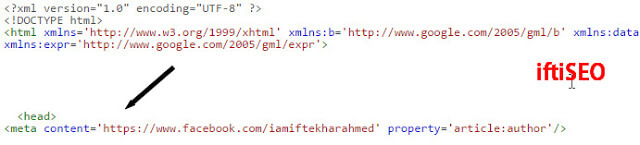
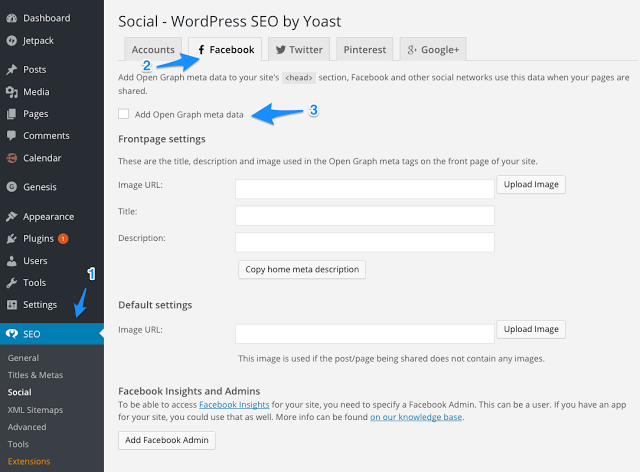

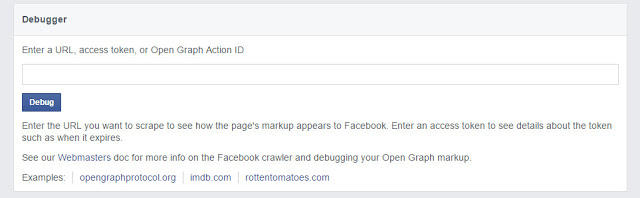
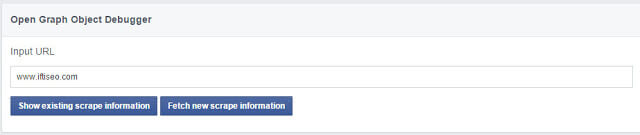
6 Responses
Hi Sir this is for Blogger blog can u tell me how to do this in WordPress blog.Please reply
I have tried this 3 times in s week but it’s still not working.. Don’t know why..!!
this post really helped me..thanks a million
Hi Iftekhar!
A great share 🙂 . I always wanted to learn how to enable this feature. But for WordPress blogs with more than one author, how to set up it?
Facebook play is very important role in SMO, thanks for sharing such a great information!!
A post in need..!! Tq a lot..
Comments are closed.